MikroTik Fundamental Concepts Book, RouterOS v7
Study material for the MTCNA Certification Course, updated to RouterOS v7
Efficient bandwidth management is essential to maintaining optimal network performance. MikroTik RouterOS includes two valuable tools for measuring and managing bandwidth: Bandwidth Test and Speed Test.
At the end of the article you will find a small test that will allow you assess the knowledge acquired in this reading
The Bandwidth Test is a tool built into MikroTik RouterOS that allows you to measure the upload and download speed on the network. It is useful for evaluating network performance and checking if the connection speed meets expectations.
Below are the steps to use the Bandwidth Test
To access the Bandwidth Test, open the MikroTik RouterOS interface and go to “Tools” in the main menu. Next, select “Bandwidth Test.”
In the Bandwidth Test window, define the type of test you want to perform: Upload test or Download test. You have to specify the destination IP address, username and password of the router to be tested.
Click the “Start” button to start the bandwidth test. The tool will measure the upload or download speed and display the results in the window.
The results will show the upload or download speed in bits per second (bps) and in more common units such as Kbps, Mbps or Gbps, making it easier to interpret.
The Bandwidth Test is a useful tool for measuring connection speed on a network and is especially useful for troubleshooting and performance optimization.
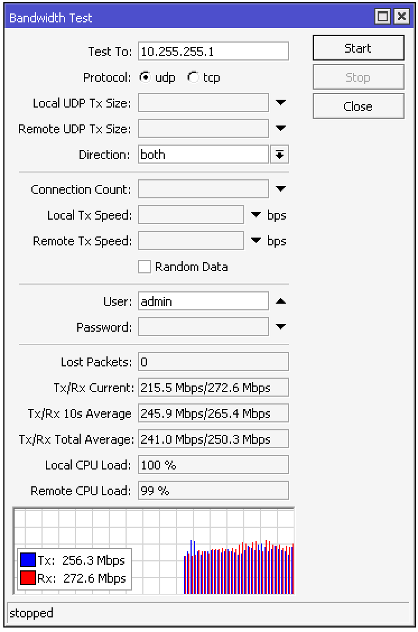
You must first make sure you are connected to your MikroTik device. Once connected, you can use the following command to perform a bandwidth test:
/tool bandwidth-test address=192.168.88.1
In this example, 192.168.88.1 should be replaced with the IP address of the MikroTik device you want to test with. This command will start a bandwidth test towards the specified IP address.
You can also add additional parameters to customize the test, such as:
For example:
/tool bandwidth-test address=192.168.88.1 duration=30s protocol=tcp direction=both
This command will perform a TCP bandwidth test in both directions (upstream and downstream) for 30 seconds.
The tool Bandwidth Test It can consume a significant amount of network and device resources, so use it with caution, especially on production networks.
Speed Test is another tool built into MikroTik RouterOS that allows you to perform connection speed tests through third-party test servers. Unlike the Bandwidth Test, which is performed within your own network, the Speed Test uses external servers to evaluate the speed of your Internet connection.
Here are the steps to use the Speed Test
To access the Speed Test, open the MikroTik RouterOS interface and go to “Tools” in the main menu. Next, select “Speed Test.”
In the Speed Test window, choose the test server. You can use servers by name or IP address.
Click the “Start” button to start the connection speed test. The Speed Test will communicate with the selected server and measure the upload and download speed.
The results will show the upload and download speed in Kbps or Mbps, along with additional information about latency and packet loss.
The Speed Test is useful to evaluate the speed of your Internet connection and to compare it with the speed promised by your service provider. It can be especially useful for detecting problems with your connection.
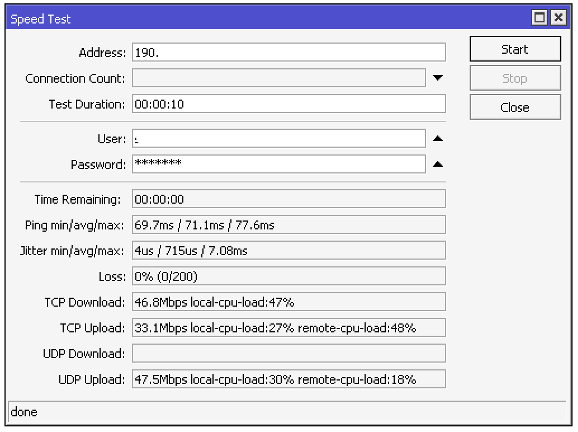
To test from the current device to a device with IP address 192.168.88.1:
/tool/speed-test address=192.168.88.1
To perform a test with a duration of 30 seconds for each test:
/tool/speed-test address=192.168.88.1 test-duration=30s
To perform a test on a remote device that requires authentication:
/tool/speed-test address=192.168.88.1 user=admin password=yourpassword
To perform a test with 30 simultaneous connections:
/tool/speed-test address=192.168.88.1 connection-count=30
Suppose we want to perform a speed test between two MikroTik devices with the following IP addresses:
To perform the test, we will use the following command:
/tool/speed-test address=192.168.88.2
The test result will be displayed in the CLI console. For example:
status: done
time-remaining: 0s
ping-min-avg-max: 541us/609us/3.35ms
jitter-min-avg-max: 0s/76us/2.76ms
loss: 0% (0/100)
tcp-download: 921Mbps local-cpu-load:30%
tcp-upload: 920Mbps local-cpu-load:30% remote-cpu-load:25%
udp-download: 917Mbps local-cpu-load:6% remote-cpu-load:21%
udp-upload: 916Mbps local-cpu-load:20% remote-cpu-load:6%
This result indicates that the TCP download speed between the two devices is 921 Mbps, the TCP upload speed is 920 Mbps, the UDP download speed is 917 Mbps, and the UDP upload speed is 916 Mbps.
We can use the additional parameters of the Speed Test tool to modify the test duration, specify authentication, or adjust the number of connections.
The Bandwidth Test and Speed Test tools in MikroTik RouterOS are valuable resources for network administration and performance evaluation.
Whether measuring internal bandwidth or evaluating Internet connection speed, these tools provide important information for troubleshooting and optimizing your network.
Take advantage of these features to ensure optimal performance in your network environment.
Study material for the MTCNA Certification Course, updated to RouterOS v7
Av. Juan T. Marengo and J. Orrantia
Professional Center Building, Office 507
Guayaquil. Ecuador
Zip Code 090505
to our weekly newsletters
Copyright © 2024 abcxperts.com – All Rights Reserved
40% discount on MikroTik books and book packs - Discount Code: AN24-LIB Discard
Take advantage of the Three Kings Day discount code!
Take advantage of the New Year's Eve discount code!
Take advantage of the discount code for Christmas!!!
all MikroTik OnLine courses
all Academy courses
all MikroTik Books and Book Packs
Take advantage of the discount codes for Cyber Week!!!
all MikroTik OnLine courses
all Academy courses
all MikroTik Books and Book Packs
Take advantage of the discount codes for Black Friday!!!
**Codes are applied in the shopping cart
Take advantage of discount codes for Halloween.
Codes are applied in the shopping cart
11% discount on all MikroTik OnLine courses
11%
30% discount on all Academy courses
30%
25% discount on all MikroTik Books and Book Packs
25%