Chapter 2.1 – Configuring a MikroTik router
Configuring a MikroTik router
You may or may not have a basic configuration when you first installed the equipment, because the equipment provides an initial configuration, by default, to allow you to use the equipment without prior user-defined configuration.
You can choose not to take the basic configuration by default, or leave the equipment blank so that it can be configured to suit the client, user or administrator.
You can visit the following link to review how the device will behave:
Basic Configuration
Depending on the hardware, there will be a default configuration that may include:
- WAN ports
- LAN ports
- DHCP client (WAN) and server (LAN)
- Basic Firewall Rules
- NAT rules
- Default LAN IP addressing
Upon access through WinBox, you will be able to review the default configuration through an initial pop-up window, which consists of options to view configuration or delete configurations and leave blank. At any time you can observe the default configuration, with the command:
/system default-configuration print
- When connecting to WinBox for the first time, click OK. Then the option will be reviewed: remove-configuration
- The router has the basic default configuration that is displayed in a window
When the device is new, it comes with several default configurations, among which the following stand out:
- Starting with release v6.41; A bridge (bridge1) is created by default between wlan1, ether2, ether3, ether4 and ether5, eliminating the “master-port” option.
- This bridge1 is assigned the IP address 192.168.88.1/24
- A dhcp-server is created on bridge1 and the pool range is 192.168.88.2 to 192.168.88.254
- /ip firewall fitler and /ip firewall nat rules are configured that prevent access to the router via ether1
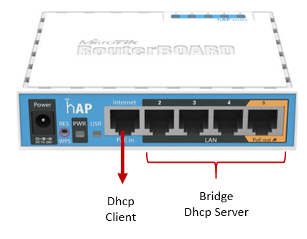
Blank Configuration
It can be used in situations where basic default configuration is not required.
- There is no need for default firewall rules.
- No need for default NAT Rules
The minimum steps to configure basic Internet access (if the router does not have a basic configuration by default)
- LAN IP addresses
- Default gateway and DNS server
- WAN IP address
- NAT rule (masking)
- SNTP client and time zone
Reset Configuration Options
- Reset to default configuration
- Keep RouterOS users after Reset
- Resets a Router and leaves it without any configuration (blank)
- You can run a script after Reset
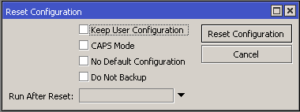
Physical Reset Button
When using the reset button on the router:
- The backup of the RouterBOOT Loader is loaded
- Any configuration that the router has is reset
- CAPs (Controlled AP) mode is enabled
- Boots in NetInstall mode
Entering the Router for the First Time
Among the ways we have to enter the router are the following:
- WinBox (application)
- WebFig (Web Browser)
- SSH
- telnet
- Terminal emulator via serial connection or
- console port (RS-232)
- Mobile Application
- Share this Article









